Manage SEO on your Wix site pages at scale.
- Crystal Carter

- Apr 20, 2023
- 6 min read
Updated: Apr 21, 2024
The new Wix Edit by Page feature allows site owners to review, monitor, and edit their pages’ meta tags, URL slug, indexability, and more, all from one place in the Wix Dashboard.
Currently available for main pages and product pages (with more pages to come), this update is a game-changer for Wix users, allowing them to make adjustments to important aspects of their SEO on Wix efficiently and effectively.
In this article, we’ll discuss: getting started with the Wix SEO Settings Edit by Page feature
How to make edits using the Edit by Page feature
Examples of ways to use the Edit by Page feature to improve SEO on your Wix site
Getting started with the Wix Edit by Page feature
The Wix SEO Settings Edit by Page feature shows an overview of your default settings and configurations for multiple pages, all within a single dashboard (shown below). To navigate to this feature, go to the Wix Dashboard and select Marketing & SEO > SEO Tools > SEO Settings, then choose either Main pages, Products, or Events and select the Edit by Page tab.
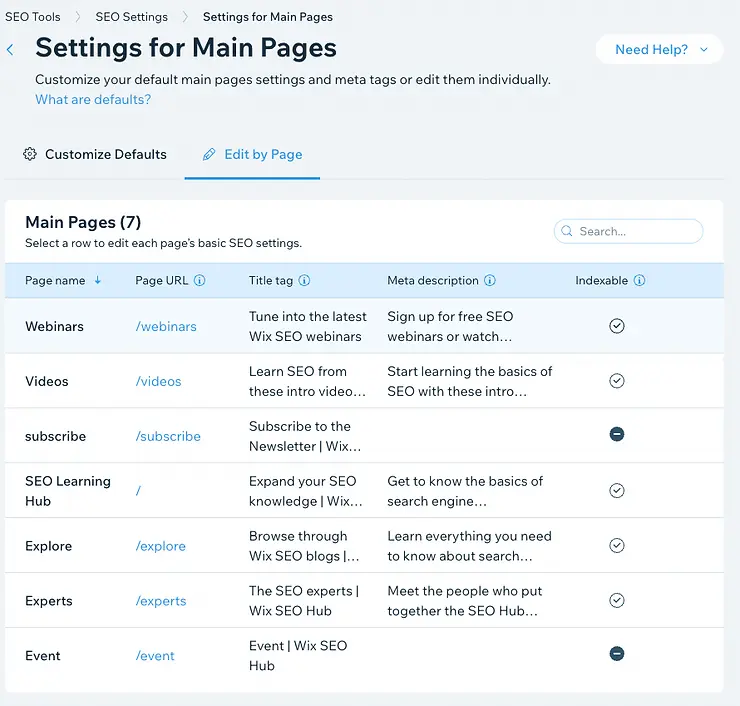
From here, you can monitor and update various aspects of your SEO setup with speed and ease, while viewing at-a-glance details that can help you make more informed SEO decisions.
Understanding the Edit by Page table
The Edit by Page feature displays information about your pages (title tag, meta description, URL slug, and indexability) in a searchable and sortable table. For main pages, you will also see a column for the Page name (as shown below). In these same settings, you will instead see a column for the Product name and Event name for their respective page types.

The table offers you insights into your overall SEO approach and can be toggled (by clicking on the column label) to sort columns alphabetically, reverse alphabetically, or by indexability.
Below are some definitions that will help you navigate the Edit by Page table:

Each row of the table represents a main page or product page and shows additional information for the associated page (details for both published and saved pages are shown).

Click on elements of the table for additional information or to take steps to edit your page. The example images in the table below reference the screenshot above.

You can also use the search bar (shown below) to query the content of any column and find relevant phrases or terms.

You can also use the search bar (shown below) to query the content of any column and find relevant phrases or terms.

How to make edits via Edit by Page
To take action from the Edit by Page screen, hover over the row for the page you would like to edit and click the three dots on the far right (as shown below).

From here, you have the option to Edit, Go to page info, or View the live page:
Edit — This opens the SEO Settings panel for the selected page.
Go to page info — This opens Wix Editor for the selected page so that you can update designs, copy, and more.
View live page — This opens the page, as users see it, in your browser. Pages that are not indexable are viewable from this link, but will not be crawled by search engines.
Using the SEO Settings panel
When you select Edit on a given page, the SEO Settings panel for that page will appear on the right-hand side of the dashboard (as shown below). This panel includes editable fields for your SEO settings, with tabs for SEO basics, Social share, and Advanced settings. Previously, this panel was only accessible from the Wix Editor, but now you can make and save edits without having to open the Editor.

Edits made and saved here will show on the Edit by page (or Edit by-product if you’re working on your product pages) table immediately and will also be updated on the site.
After you’ve made your desired edits, click the Publish button to save and implement them. Then, click the X in the top-right of the panel to return to the table, where you can select another page to optimize.
Working this way, you can implement changes to improve the SEO on your Wix website more quickly (as opposed to manually opening the settings for each page, one by one).
Examples: Using the Edit by Page feature to improve SEO on your Wix website
Seeing crucial details about your main pages’ optimizations on a single table allows you to make more coherent decisions to improve your SEO. As an example, here are a few SEO tactics that you can implement effectively on your Wix website with the Edit by Page feature.
01. Add keywords to your SEO meta tags
Holistically considering your keyword profile can greatly benefit SEO sitewide.
Because you can search all the content within the Edit by page table, you can easily check how prevalent certain keywords are across your SEO meta tags. For instance, if you were looking to optimize for a specific keyword or topic cluster, then you would be able to see how often this keyword shows on your site’s URLs, title tags, and meta descriptions with a single query.
This information can allow you to prioritize which keywords you might need to improve or which keywords you might need to consider.
In terms of ranking in search results, pages that are optimized for the same keywords may be more difficult for Google to interpret as distinct content. So, you may wish to add more variety to the terms across your site so that each page has a unique keyword topic or intent focus.
In the case of a website about space travel, for instance, some pages may need to be optimized for the topic/keyword astronauts, but we might also consider optimizing pages for related terms, like space explorer and space traveler, and even drill down into long tail keywords that include space organizations (like NASA) or specific relevant events (like the Space Shuttle launches).
02. Write relevant title tags for your website
When you review your title tags via the Edit by Page table, you can check to see if they:
Use a clear pattern that makes it easy for users and Google to understand your content
Accurately reflect the content of each page and your site overall
Each includes a relevant, unique keyword for the page
Have the optimal length of approximately 60 characters
By viewing all of your title tags in a single table, you can check for errors, issues, or inconsistencies that are repeated across the site. If this is the case, then you can take steps to optimize the title tags on your site.
03. Create unique meta descriptions to support the search
Sort your meta descriptions alphabetically (by clicking on the associated column header) to identify duplicates that could make it more difficult for Google to understand that your pages are distinct. Doing so can help users better understand your content in search engine results pages.

Meta descriptions often show in Google, so taking time to make them unique can improve click-through rate and may potentially contribute to improved performance in search.
04. Ensure your most important pages are indexed
Indexing is one of the most important steps in making sure that your content performs well on search engines. Pages that are still in draft and products that are not listed on your site should not be indexable. Conversely, it’s important to ensure that your most important pages are indexed and can be seen by search engines.
The Edit by Page feature gives you a quick and easy look at which pages you have set for indexing or have blocked from crawling. This table is a great place to start understanding which pages you have made available to Google (or other search engines) and pairs well with Wix’s Site Inspection tool to help manage your crawl.
05. Fine-tune your automated and default SEO settings
In the Edit by Page table, you can see your default settings for automated meta descriptions and titles, as well as the page-by-page implementation (shown in each row). This means that you can quickly assess if your automation works well or should be adjusted.

For instance, you might want to consider creating unique meta descriptions or customizing your SEO defaults if you see multiple pages where the meta descriptions:
Do not follow natural language patterns or don't make sense
Generate meta descriptions that exceed the 500-character field limit
Improve your SEO with Wix’s built-in tools
The Edit by Page feature compiles crucial SEO details for your pages in one table, giving you the information you need to take quick action as well as the ability to do so without having to open up the Wix Editor and select individual pages. But, SEO is an ongoing process and there’s even more you can do to further your SEO gains. Explore the SEO Hub to learn more about how to optimize your site pages and make use of the full suite of Wix SEO Tools.

Crystal Carter - Head of SEO Communications, Wix
Crystal is an SEO & digital marketing professional with over 15 years of experience. Her global business clients have included Disney, McDonalds, and Tomy. An avid SEO communicator, her work has been featured at Google Search Central, Brighton SEO, Moz, DeepCrawl, Semrush, and more.




Comments